Toyota Sienna 2010-2025 Owners Manual: Listening to an iPod
Connecting an iPod enables you to enjoy music from the vehicle speakers.
Select “iPod” on the audio source selection screen.
When the iPod connected to the system includes iPod video, the system can only output the sound by selecting the browse screen.
Connecting an iPod
Audio control screen
Pressing the “AUDIO” button displays the audio control screen from any screens of the selected source.

- Audio source selection screen appears
- Displays cover art
- Selecting the play mode
- Shuffle play
- Repeat play
- Pause
Select to resume playback
to resume playback - Setting the sound
Selecting a play mode
- Select “Browse” on the screen.
- Select the desired play mode. Then select a song to begin using the selected play mode.
Shuffle play
Select to  change on/off.
change on/off.
Repeat play
Select to  change on/off.
change on/off.
About iPod
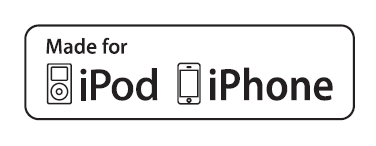
- “Made for iPod” and “Made for iPhone” mean that an electronic accessory has been designed to connect specifically to iPod or iPhone, respectively, and has been certified by the developer to meet Apple performance standards.
- Apple is not responsible for the operation of this device or its compliance with safety and regulatory standards. Please note that the use of this accessory with iPod or iPhone may affect wireless performance.
- iPhone, iPod, iPod classic, iPod nano, and iPod touch are trademarks of Apple Inc., registered in the U.S. and other countries. Lightning is a trademark of Apple Inc.
iPod cover art
- Depending on the iPod and songs in the iPod, iPod cover art may be displayed.
- This function can be changed to on/off.
- It may take time to display iPod cover art, and the iPod may not be operated while the cover art display is in process.
- Only iPod cover art that is saved in JPEG format can be displayed.
iPod functions
- When an iPod is connected and the audio source is changed to iPod mode, the iPod will resume play from the same point in which it was last used.
- Depending on the iPod that is connected to the system, certain functions may not be available. If a function is unavailable due to a malfunction (as opposed to a system specification), disconnecting the device and reconnecting it may resolve the problem.
- While connected to the system, the iPod cannot be operated with its own controls. It is necessary to use the controls of the vehicle’s audio system instead.
- When the battery level of an iPod is very low, the iPod may not operate. If so, charge the iPod before use.
- Compatible models
iPod problems
To resolve most problems encountered when using your iPod, disconnect your iPod from the vehicle iPod connection and reset it. For instructions on how to reset your iPod, refer to your iPod Owner’s Manual.
Error messages
If an error message is displayed, refer to the following table and take the appropriate measures. If the problem is not rectified, take the vehicle to your Toyota dealer.
|
Message |
Cause/Correction procedures |
| “Connection error. Please consult your Owner’s Manual for instructions on how to connect the iPod.” | This indicates a problem in the iPod or its connection. |
| “No music files found.” | This indicates that there is no music data in the iPod |
| “No videos found.” | This indicates that no video files are included in the iPod. |
| “There are no songs available for playback. Please add compatible files to your iPod.” | This indicates that songs are not found in the iPod. |
| “Please check the iPod firmware version.” | This indicates that the software version is not
compatible.
Please check the compatible models. |
| “iPod authorization unsuccessful.” | This indicates that the display audio system
failed to authorize the iPod.
Please check your iPod. |
Compatible models
The following iPod®, iPod nano®, iPod classic®, iPod touch® and iPhone® devices can be used with this system.
- Made for
- iPod touch (5th generation)
- iPod touch (4th generation)
- iPod touch (3rd generation)
- iPod touch (2nd generation)
- iPod touch (1st generation)
- iPod classic
- iPod with video
- iPod nano (7th generation)
- iPod nano (6th generation)
- iPod nano (5th generation)
- iPod nano (4th generation)
- iPod nano (3rd generation)
- iPod nano (2nd generation)
- iPod nano (1st generation)
- iPhone 5s
- iPhone 5c
- iPhone 5
- iPhone 4S
- iPhone 4
- iPhone 3GS
- iPhone 3G
- iPhone
Depending on differences between models or software versions etc., some models might be incompatible with this system.
| WARNING While driving Do not connect an iPod or operate the controls. |
| NOTICE To prevent damage to the iPod or its terminals
|
 Listening to a
USB memory device
Listening to a
USB memory device
Connecting a USB memory device enables you to enjoy music
from the vehicle speakers.
Touch “USB” on the audio source selection screen.
Connecting a USB memory device
Audio control screen
Pr ...
Other materials:
Installation
1. INSTALL STEERING ANGLE SENSOR
(a) Install the steering sensor onto the spiral cable.
2. PLACE FRONT WHEELS FACING STRAIGHT AHEAD
3. INSTALL SPIRAL CABLE SUB-ASSEMBLY (See page
RS-434)
4. INSTALL STEERING COLUMN COVER LWR (See
page RS-435)
5. CENTER SPIRAL CABLE (See page RS-435)
6. IN ...
Opening/closing the sliding door
Sliding door handle
Open/close
Vehicles with power sliding
doors: The sliding door will be
automatically and completely
opened and closed by the following.
Pulling the outside handle.
Sliding the inside handle forward
to close or backward to
open.
Power sliding door switches (v ...
Diagnostic trouble code chart
1. DTCS FOR AIRBAG SYSTEM
If a malfunction code is displayed during the DTC check,
check the circuit listed for the code in the table below
(Proceed to the page listed for that circuit).
HINT:
When the SRS warning light remains on and the DTC
output is the normal system code, a volta ...

